Target CPU run time change
Message boards : Number crunching : Target CPU run time change
| Author | Message |
|---|---|
 Jmarks JmarksSend message Joined: 16 Jul 07 Posts: 132 Credit: 98,025 RAC: 0 |
Recently I asked about settings that would help the RAH project. I was advised by many to change my Target CPU Run Time on my Rosssetta Prefennces to 24hrs. I changed it from 3hrs to 12hrs on my way to 24hrs as advised. After making the change My PC was sent 3 WU on that same day and nothing new since. It's been 2 days now. (Last Contact 10 Sept 2007 21:54 UTC) 1) Will this work itself out on its own? 2) If not what can I do to fix it? Jmarks |
|
Mod.Sense Volunteer moderator Send message Joined: 22 Aug 06 Posts: 4018 Credit: 0 RAC: 0 |
You've told us what you were sent. But... what do you have? Your machine's profile shows that you probably have 11 unfinished tasks. So, with a 12hr preference and 2 CPUs, that's almost 3 days of work. So, assuming you still have all those tasks on your machine, not requesting more work when you have 6 days worth on-deck would be normal, yes. This is exactly the reason for the recommendation to move your target runtime up in stages like that. If you had gone straight to 24hrs, you could easily end up with more then 10 days of work in some cases, and then miss deadlines. The thing to watch is... when a task has not been run at all yet, what does BOINC show as the estimated time to complete it. You will see this adjusting over time as it processes more tasks for 12hrs and reports them back. As long as your machine has work and is busy crunching, all is normal. Rosetta Moderator: Mod.Sense |
 Jmarks JmarksSend message Joined: 16 Jul 07 Posts: 132 Credit: 98,025 RAC: 0 |
You've told us what you were sent. But... what do you have? Your machine's profile shows that you probably have 11 unfinished tasks. So, with a 12hr preference and 2 CPUs, that's almost 3 days of work. As I tried to explain in my post only 3 wu's are the larger 12 hour wu's the rest are left over small 3 hour wu's from before I changed my preferences. For my PC this is only a 1.25 days of work. My cache should be 2 day. Connect to network about every is set to 2 days. Jmarks |
|
Nothing But Idle Time Send message Joined: 28 Sep 05 Posts: 209 Credit: 139,545 RAC: 0 |
Changing your run time preference changes the run time of ALL WUs you have locally, including those you downloaded before the change. This is one reason to change the run time slowly by 2-hr increments if you have a large number of WUs already downloaded. This is all a bit complicated but if you understand how run time preference, dcf, and scheduling relate to each other then you can actually do some wonderful things locally. For example, you can mitigate the scheduling (take a short cut) as follows 1. set Rosetta and all attached projects to no new work (temporary). 2. suspend your projects 3. update the run time in your Rosetta preferences; follow that by selecting Rosetta on the boinc project tab and hit update. This updates the Rosetta account locally. 4. exit boinc completely 5. calculate a new Rosetta duration correction factor. For example, if your dcf if 0.7 for a 6-hr run time, and you want to change it to 12 hours, change the Rosetta dcf in client_state.xml file to 12/6 of 0.7 or 1.4 and save the file. Restart boinc and look at the estimated completion time for a Rosetta task that hasn't started yet. It should be very close to 12 hours, but you can adjust the dcf again if you want (repeat steps 4 and 5)until you get the 12 hours completion time you are looking for. 6. Un-suspend the projects and finally allow new work. This technique works for me and should not be attempted unless you know what you are doing. |
 Jmarks JmarksSend message Joined: 16 Jul 07 Posts: 132 Credit: 98,025 RAC: 0 |
Changing your run time preference changes the run time of ALL WUs you have locally, including those you downloaded before the change. This is one reason to change the run time slowly by 2-hr increments if you have a large number of WUs already downloaded. This is all a bit complicated but if you understand how run time preference, dcf, and scheduling relate to each other then you can actually do some wonderful things locally. For example, you can mitigate the scheduling (take a short cut) as follows Thanks but no thanks. I am disabled and this PC runs 24/7 RAH 100% of the time in my basement with out a its own monitor. I only go down there once a month for updates and rebooting. I originally posted about settings that would help the R@H servers to work more efficiently. The target cpu run time was it that is why I changed it. Will this work itself out on its own or do I have to make these changes? Jmarks |
|
FluffyChicken Send message Joined: 1 Nov 05 Posts: 1260 Credit: 369,635 RAC: 0 |
Changing your run time preference changes the run time of ALL WUs you have locally, including those you downloaded before the change. This is one reason to change the run time slowly by 2-hr increments if you have a large number of WUs already downloaded. This is all a bit complicated but if you understand how run time preference, dcf, and scheduling relate to each other then you can actually do some wonderful things locally. For example, you can mitigate the scheduling (take a short cut) as follows It will work itself out. SIDE TALK now. Can you not put that computer on to the network... If it can be (or already is) then you can control everything from your normal everyday computer. If you want help on how to do this, then just tell us the setup (that if is you are typing fom a different computer). You can also do all your rebooting and updates remotely as well. Saves you the hassle of going down there. Team mauisun.org |
 Jmarks JmarksSend message Joined: 16 Jul 07 Posts: 132 Credit: 98,025 RAC: 0 |
Changing your run time preference changes the run time of ALL WUs you have locally, including those you downloaded before the change. This is one reason to change the run time slowly by 2-hr increments if you have a large number of WUs already downloaded. This is all a bit complicated but if you understand how run time preference, dcf, and scheduling relate to each other then you can actually do some wonderful things locally. For example, you can mitigate the scheduling (take a short cut) as follows That PC is attached to a 100/1000 network throughout my house. I am logged onto RAH on another PC for the message boards and results Etc. With the Meds I take I do not think that would be comfortable trying to connect remotely. I might try citrix gotomypc though. Thanks anway Jmarks |
|
FluffyChicken Send message Joined: 1 Nov 05 Posts: 1260 Credit: 369,635 RAC: 0 |
Since the 'cruncher' is WindowsXP Pro and it's your local network, it's easier than you might think since remote desktoping is built in. If you're sat a Windows PC (XP and above) the software to connect to it is also built in, if it's older than that I forget but you can download it from Microsofts site. All it needs is the 'cruncher' to have a password on the account it logs in with, which it should anyway. You then hit the Remote Desktop program on your normal PC, type in the IP address or computer name, the username and password for the account and hit OK. You're in it's simple and is really easy. http://www.microsoft.com/windowsxp/using/mobility/getstarted/remoteintro.mspx and google Windows Remote Dektop http://www.google.co.uk/search?hl=en&q=Windows+Remote+Desktop&meta= or use the Windows Help. Very easy. Never need to go down there again :D Team mauisun.org |
 Jmarks JmarksSend message Joined: 16 Jul 07 Posts: 132 Credit: 98,025 RAC: 0 |
Since the 'cruncher' is WindowsXP Pro and it's your local network, it's easier than you might think since remote desktoping is built in. Yep looks very simple. I will give it a try. Thanks Jmarks |
Message boards :
Number crunching :
Target CPU run time change
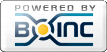
©2025 University of Washington
https://www.bakerlab.org