FAQ - Message Boards and Moderators (Read Only)
Message boards : Number crunching : FAQ - Message Boards and Moderators (Read Only)
| Author | Message |
|---|---|
|
Mod.Zilla Volunteer moderator Send message Joined: 5 Sep 06 Posts: 423 Credit: 6 RAC: 0 |
Message Board Usage, additional features How can I see the posts of a specific user? Just display a thread they've posted in, click their user name over on the left, then click the link shown for "Message board posts". I find this feature especially useful to keep up to date with posts from: Dr. Baker - lead scientist. David Kim - project scientist. Rhiju - project scientist. Keith Laidig - Project Admin. The above are all project team members. I follow specific users I like as well simply by clicking their name as I read a post that I found helpful and informative. I often find more posts of interest by scrolling through their recent posts and clicking the link to the thread they posted in. How to subscribe to a thread Login to the Rosetta website. Display the thread you wish to monitor, click on the "subscribe to this thread" link in the upper left. This will send you an EMail with a link directly to the thread when new posts are made to it. If you later decide to stop monitoring the thread, when you display a thread you are subscribed to the link will read "Click here to unsubscribe". Click it and you will no longer receive EMails about new posts to the thread. Are there specific threads I might want to subscribe to? (in order to keep up to date on any key Rosetta developments) Yes, there are several threads used to deliver information to the Rosetta participants. There is an index of them here. The main ones you would probably want to subscribe to would be: Dr. Baker's science journal (click to subscribe now), the project annoucement thread (click to subscribe now), and the Rosetta Application Version Release Log (click to subscribe now). As you can see, the three mentioned above are only posted to when there is news from the project team, so you won't fill your EMail inbox with things of lessor importance. But you will stay informed as the project evolves. Back to top (FAQ - Message Boards and Moderators) Back to FAQ - Summary - English Rosetta Informational Moderator: Mod.Zilla |
|
Mod.Zilla Volunteer moderator Send message Joined: 5 Sep 06 Posts: 423 Credit: 6 RAC: 0 |
Message Board Usage, your user appearance How can I change my Rosetta handle shown on my message posts? Unfortuantely the default when you set things up is to take your Windows user name and place that in the blanks. And this leads to many many accounts being called "administrator". Since accounts are unique only by EMail address, there can be more then one participant with the same handle. You can change your account name. Once you've signed on to the Rosetta website, then just click the link on top of this message board page for "[ Participants ]". Then click on "other account info", you can change your username there. It is shown on the screen simply as "Name (real name or nickname)". You can change your user name at any time. Your message board posts will all then show your new name, but the same user ID number. Creating a signiture line You create your signiture link in your participant profile. Logon to the Rosetta website, Click the "[ Participants ]" link on the top of any Rosetta web page, Click on the "view or edit" link beside "Message board preferences", Enter your signature in the bottom box, using BBCodes as you do in message posts. Creating a signiture line with your BOINC statistics Go to one of the statistics sites, Take BOINC stats for example: http://www.boincstats.com Find your nickname there (use the search on the left), Click the options magnifying glass on the right, Go in to your detailed stats (the bar chart icon) and you should end up at a website such as: http://www.boincstats.com/stats/boinc_user_graph.php?pr=rosetta&id=757851 There you will find the url for your graphic on a line labelled "URL for user signature graphic", Right click on that URL and "Copy Shortcut" to your clipboard, Then go to https://boinc.bakerlab.org/rosetta/edit_forum_preferences_form.php which is in your preferences at Rosetta, under Forum Preferences. In the signature area, paste that address then wrap it in the IMG tags like this: [img ]copiedlinkhere[ /img] (just remove the spaces) ...and you should see something like this:  Adding a photo (avatar) You have to create the photo yourself. You can use a simple tool like Paintbrush, which is included with Windows, to create a JPEG file. You should work to meet the following guidelines:
Rosetta Informational Moderator: Mod.Zilla |
|
Mod.Zilla Volunteer moderator Send message Joined: 5 Sep 06 Posts: 423 Credit: 6 RAC: 0 |
Message Board Usage, posting messages Where to post various types of messages There are several message boards where posts can be made. Each is intended for a broad collection of related ideas. And Moderators may move threads from one message board to another to try and keep things organized as follows: Rosetta@home Science This board is for science topics about the work being done. New ideas on how to solve the protein structural prediction problem. The project team also often uses this as a place to post updates to the participant community about how things are going, their latest research papers published, or new types of work units to be sent out. Number Crunching This board is more for how the program works on your machine. If you have questions or problems running Rosetta@home, there is probably already a thread here that discusses it. It is also used to discuss topics like how to get your computer to run better, or which manufacturer makes the best cooling systems for people that overclock their machines. Cafe Rosetta This board is for anything people want to talk about. It is like the coffee shop area of the website. Topics range from how to setup your garden for easy watering, to people describing their BOINC teams and encouraging others to join, to the latest funny photo you found on the internet. Questions and answers These boards function differently then the message boards, and many find it difficult to locate new questions which are seeking answers. Eventually these boards will be discontinued, and some new "messages boards" added to handle questions. Until that time, we basically use the "Number Crunching" board for questions and answers. Most participants do not take the time to keep up to date on all of the posts to all of the boards. Posting on the number crunching board will tend to get your question answered more quickly and more completely then posting on the Q&A boards. How to include an image in my post? If you want to post an icon, such as a depressed smile:  You can go to a website that has lists of smilies and copy their BBCode tags into your post. In this case the smilies website is actually serving the image for you. But how do I post my own image? Perhaps a captured screen image. You must first get that image to a website. Perhaps one where you share photos. Upload the image there. Then display the albumn it is in and right click on the link to display the image and select "copy as link". (Sometimes it's difficult to get the link right, if you are using a photo sharing website, then you might "share this photo" with yourself to EMail yourself the link. Then you paste that into an [ img] tag. For example: [ img]http://www.geocities.com/feet1st/DrDB.jpg[ /img] will show this way when you remove the spaces from the BBCode tags:  Keep in mind that the width of the forum thread expands to the widest image. This may make the message text difficult to read if it forces the viewer to window left and right to see all of the text. To avoid this, images should be cropped and reduced in size as much as possible prior to posting them. If the image you wish to reference is questionably large, it might be best to provide a link to it (using the "url" tags), rather then incorporate the image with "img" tags. How can I revise the text of my post after I've posted it? If you display the thread your post is in, there will be a link beside your post's message ID number that says "Edit this post". On posts you have made, you are the only user that will see such a link, so you must login to the Rosetta website with the same user account that posted the message. Click the "Edit this post" link, make your changes, and then click OK. You can only edit for an hour after you post. This gives you enough time to review what you wrote, and assure your BBCodes came out as you had intended. You may notice that some people note their changes with text like: [edit] ...and it tastes great too! [/edit] "[edit]" is not an actual BBCode tag, it is just a courtesy to other users that may have read their original post before revision, so they can see that they are not losing their mind about what the post said originally. How do you add links to a post on the message boards? When you create a post and are in the entry screen, you will see a link to the left for "Use BBCode tags to format your text". BBCode tags are bulletin board tags. So, for example if I wanted to give you a direct link for the BBCode information, I would enter the following: [ url=https://boinc.bakerlab.org/rosetta/bbcode.php ]BBCode tags[ /url ] and it would look like this: BBCode tags When in doubt, find a post that has a link, click on the "reply to this post" link, and the link the person used will be shown with the BBCodes. You can then copy from that, click the bulletin board link at the top again to exit that reply, and then paste the link where you'd like. Don't foget to modify the actual http:// address that it points to. How can I add a link to a specific thread elsewhere in the forums? It's always helpful if you add links to the specific post if you are referring to one. First review the information above on adding links in general. Then, note that when you view a post, every message has a unique message ID. For example the message ID of this explaination is 36342. You can right click on that "Message 36342" link, and select "Copy Shortcut". Then you can paste that URL into your BBCode tags. This will link the reader of your post directly to the specific message within the thread that you are talking about. For example: to link to this specific message the URL in my BBCode tag would be https://boinc.bakerlab.org/rosetta/forum_thread.php?id=2884&nowrap=true#36342 to link to the whole thread https://boinc.bakerlab.org/rosetta/forum_thread.php?id=2884 (keep in mind, threads have a way of changing over time, and everyone has their own preference for viewing either the oldest posts first or the newest, so don't assume that the post that WAS on "top" will be seen that way when someone else follows your link). Back to top (FAQ - Message Boards and Moderators) Back to FAQ - Summary - English Rosetta Informational Moderator: Mod.Zilla |
|
Mod.Zilla Volunteer moderator Send message Joined: 5 Sep 06 Posts: 423 Credit: 6 RAC: 0 |
Message Board Preferences Reset Preferences Click the button to set everything back to the default values. Avatar How to add an avatar to your message board personality is explained in detail here. Sort Styles Message threadlist let's you define the order to sort the threads listed on each message board. You can basically order by date, or by popularity of the thread. Message posts is used to define the order to present the specific messages within a thread. You can basically order by date, or by popularity of the messages. Ordering posts by popularity will pull them out of time order, and possible make an ongoing conversation difficult to follow. It is common to use the "Most recent post first" setting, and in fact these FAQs will look upside down if you do not use this setting. Display and behavior Show images as links is a way to avoid downloading images people embed within their messages. You can then chose the specific images you wish to see by clicking their links. Open links in new window/tab is your personal preference. This preference applies to links which are embedded within message posts. Not to the links to each thread on the message board. Jump to first new post in thread automatically is my preference. This positions me directly to the specific messages in the thread which I have not previously displayed. This is stored with your user account. If you have more then one account, each will retain the last post viewed seperately. No not reorder sticky posts is handy for users that feel there are too many "sticky" threads on the message board. It causes the message board to simply order by date, based on your "Sort styles" described above. If a thread contains more than this number of posts... only display the first one and this many of the last ones. These settings help you limit the scale of the number of messages you wish to view. Some threads will have dozens or even hundreds of messages in them. If you reach the bottom and wish to see more there is a link provided to do so, regardless of how you have these values defined. Filtering The filtering preferences are used to limit the amount of information to what is of most interest to you. Hide avatar images and Hide signatures are used when you find the images objectionable, annoying, or otherwise unnecessary. It can be used to help the forum pages download faster. Filter threshold is used to omit from your display any post which receives more then a specific number of negative votes from other participants. The Emphasize threshold is the opposite. If other participants vote positively on a given message, it will be presented with emphasis. Filtered users is discussed below under the subject of "Recommended settings - block users you find you wish to ignore". Signature Signitures are discussed in detail here. Recommended settings - slow internet connection If you have a slow internet connection, you might wish to select the options to show images as links, and set a lower number of messages to display under the "display and behavior" section. This will avoid downloading the images each time you view the thread. It will also limit your view to only the more recent posts. This is handy when a thread you have been following gets many messages in it. You've read them already, why download them again? You might also select the option to hide avatar images. You can still identify users by their profile names, and account numbers. You might also hide the signitures. Some users include graphics of statistics or promotion for their teams in their signiture lines. If you wish to focus on the topic of the posts, and save download time, this is a good way to achieve that. Recommended settings - block users you find you wish to ignore You can block specific users be indicating their user ID numbers in the filtering section of your message board preferences. To determine the user ID, just move your mouse over the user's profile name shown to the left of one of their posts and if your browser is set to preview where a link will send you, this will show their user number. Otherwise, just click the link for their profile name, and your browser will then show the "userid=" in the address that is displayed with their profile information. Back to top (FAQ - Message Boards and Moderators) Back to FAQ - Summary - English Rosetta Informational Moderator: Mod.Zilla |
|
Mod.Zilla Volunteer moderator Send message Joined: 5 Sep 06 Posts: 423 Credit: 6 RAC: 0 |
Interacting with Moderators Can I appeal a Moderators decision to delete my posts? Yes. But keep in mind that Moderators have a great deal of individual latitude with regard to the actions they take to preserve a proper forum environment. If you should ever feel it necessary to appeal a moderator action, you should: 1) Post to the Moderator contact thread. And work to resolve the issue with the Moderator(s) directly. 2) Use the Moderator EMail contact (described below), and work to resolve the issue, perhaps requesting the review of another Moderator. If you should ever feel further appeal is required: 3) Ethan serves as the contact point for the Baker Lab for such issues. You may reach him via the moderator's EMail address (see #2 above) and put his name in the subject line. How & when to contact moderators If you wish to bring something to the attention of the moderation staff, such as a message of yours which you would like moved or deleted, or other routine communication. You can simply post to the Moderator contact thread on the Cafe message board. Once the issue has been addressed, the messages related to it are moved to an archieve thread to keep focus on unresolved issues. At the request of the user community a method of contacting forum Moderators "off forum" has also been established. David Baker has decided to leave it up to the Moderators as to how they wish to handle contact. Based on this decision, each Moderator will decide for themselves if they wish to provide "off forum" communications to the user community. To that end, Moderators may establish an email account that will allow off line contact, but they are not required to do so. Most share a single EMail account described below. In addition, requests intended for the project team, may be sent to this Moderator account to be forwarded. Before sending EMail to a Moderator account, keep in mind that the address of the sender will be revealed to the Moderator. To send a message to any of the moderators, send an EMail to: Rosettamod at gmail dot com (replace the "at" and the "dot" with the correct symbols to properly format the address). The moderation staff all have access to this EMail account and check it periodically. Back to top (FAQ - Message Boards and Moderators) Back to FAQ - Summary - English Rosetta Informational Moderator: Mod.Zilla |
|
Mod.Zilla Volunteer moderator Send message Joined: 5 Sep 06 Posts: 423 Credit: 6 RAC: 0 |
About Moderators Moderator Purpose The Rosetta@home project uses a mixture of full time project team members and volunteers from the user community to Monitor posting activity in the forums. These individuals are called "Moderators" and whenever they post a message, the title "Forum moderator" will appear beneath their user ID. Most moderators are volunteers who wish to help with the project, but perhaps have no specific scientific expertise. If the title "Project Scientist" also appears, the person is generally a member of the project team at the University of Washington. Moderators are responsible for organizing the forums, assisting users with problems and issues, removal of unacceptable materials and postings, and maintaining the decorum of exchanges between users by enforcing the forum's rules. Moderator abilities Moderators can move specific messages between threads. They can delete specific messages or entire threads. They can place a "sticky" on a thread so it sticks to the top of the list. They can edit a thread title and they can lock a thread to prevent new posts from being added to it. When a moderator moves or deletes a message, they may write comments about the reason for the change and these are EMailed to the user that created the post. However, the moderators do not see the user's EMail address or account information. The EMail is actually generated by the forum software. Moderator's cannot edit the posts of other users. If there is objectionable content, their only option is to delete the entire message. How & when to contact moderators This topic is discussed here Back to top (FAQ - Message Boards and Moderators) Back to FAQ - Summary - English Rosetta Informational Moderator: Mod.Zilla |
|
Mod.Zilla Volunteer moderator Send message Joined: 5 Sep 06 Posts: 423 Credit: 6 RAC: 0 |
Forum Rules The Rosetta@home forums are provided as a place for open exchange of ideas within the Rosetta user community. Users are encouraged to post their ideas, exchange information with one another, assist each other, and bring issues to the attention of the Rosetta Project team. The Rosetta user community is international, and open to people from all walks of life. For this reason communications between users in the forums is expected to be polite, and suitable for all audiences. Threats and profanity are unacceptable, as are language and images of an obscene nature. This concept has been distilled into a simple statement displayed each time a user posts in any of the Rosetta@home forums: "Don't use obscene language or images, and don't threaten other participants; otherwise we may delete your messages." Forum Moderators have the authority to determine if a posting falls within the acceptable guidelines established for use of the forum. If in the estimation of a Moderator a particular post or group of posts is unacceptable, they can act to move or delete such posts. Usually when this occurs the author of the post will be notified by e-mail of the action taken. Moderators also have thee responsibility of keeping the forums organized so that the project team and the larger user community can locate information of interest to them. As a result, on occasion Moderators may start new threads for discussion or gathering of information, move posts that are not topically correct for a particular thread, or highlight a thread topic by anchoring it at the top of the forum thread list. Posting in languages other then English Rosetta@home is truely an international community, and all languages are welcome to post on the message boards. We ask that the lanaguage be identified in the title line of a new post, so that others will see this prior to opening the thread. If you are posting requesting assistance or asking questions in a non-English language it is important that you understand that many English users may not have their browsers configured to be able to present all of the characters you might utilize. And also, many of the participants do speak English, and may not understand your question nor how to post a reply to you. So, if you need help and can post in English, more people will be available to help, even if your English is not perfect. Back to top (FAQ - Message Boards and Moderators) Back to FAQ - Summary - English Rosetta Informational Moderator: Mod.Zilla |
|
Mod.Zilla Volunteer moderator Send message Joined: 5 Sep 06 Posts: 423 Credit: 6 RAC: 0 |
--Forum Rules Guidelines for posting Posting in various languages --About Moderators Purpose for moderators EMail about moderator action on my post Moderator access to my personal information --Interacting with Moderators Can I appeal a Moderators decision to delete my posts? How & when to contact moderators Steps to follow if you wish to dispute actions of a Moderator --Message Board Preferences What the various settings mean Recommended settings for different situations --Message Board Usage, posting messages Where to post various types of messages How to include an image or website reference in your message How to create a link to a specific message Revising your message --Message Board Usage, your user appearance Changing your user name Creating a signiture line Creating a signiture line with your BOINC statistics Adding a photo (avatar) --Message Board Usage, additional features How to view the messages of a specific user How to subscribe to a thread Threads you may wish to subscribe to Back to FAQ - Summary - English Rosetta Informational Moderator: Mod.Zilla |
Message boards :
Number crunching :
FAQ - Message Boards and Moderators (Read Only)
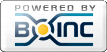
©2025 University of Washington
https://www.bakerlab.org